Installing Typescript
Typescript can be installed multiple ways, but the simplest way is to use a package manager like npm.
You must have Node.js setup already for these commands to work - If not, go get it here before proceeding.
Open up your terminal and create a project directory
bash
- Navigate inside the directory
bash
- Initialize npm by running the following command:
This creates a package.json file where we can keep track of project dependencies.
- Install TypeScript as a project dependency by running the following command:
the --save-dev flag tells Node to add typescript to the list of dev dependencies for the project.
Note:
You could also install typescript TypeScript globally, instead of a per-project basis by running the command
npm install -g typescriptbut this is not recommended, in most cases it's better to have TypeScript set up on a per-project basis with different versions of TypeScript, this keeps each project working consistently and makes it less likely that a future update will break an older project if there are significant changes in the language.
This is what your package.json file should look now like:
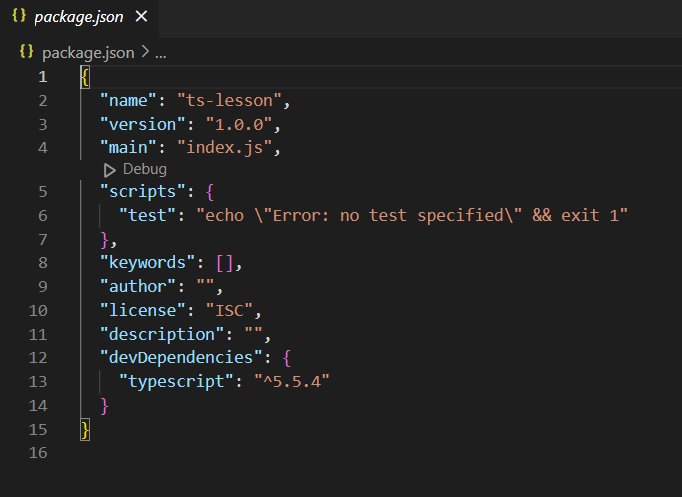
Okay now lets verify that it's installed correctly by running npx tsc -v You should see the version of Typescript returned back, like Version 5.5.4
Let's take it for a spin:
Open up your IDE and create a file called index.ts in your project directory
tshello = "Hello World";console .log (hello );
.ts denotes a TypeScript file.
Now run npx tsc index.ts in your terminal and you should see a new .js file created alongside it:
js
What happened ?
The typescript compiler converted our .ts file into a plain .js file, exchanging our modern const declaration for an older var for maximum compatibility.
It added the new .js file to the same directory as the original .ts file, which is not very helpful, next we will look at adding a tsconfig file and setting up options for input / output directories, JavaScript versions and more...
 Learn TypeScript
Learn TypeScript